Blender software and contact geometry
Introduction
Many pictures on this website were made the free software blender. This page contains some hints about how to use the corresponding files to get a better visualization than in still pictures. Its purpose is not to explain how to produce them. If you do not have a pretty recent version of blender, you first need to get it on blender's download page. Then you can get an example blender contact geometry file and a description of its content on my convex surfaces page.
General caveat: The blender interface can be divided in arbitrarily many editors (sub-windows). It is important to understand that all hotkeys are relative to a particular type of editor so being careful about the position of the mouse cursor when pressing keys saves a lot of frustration.
Changing the view point
We first concentrate on the 3d view type of editor, it is the part framed in red in the following screenshot where we also indicate where are the menu mentionned below.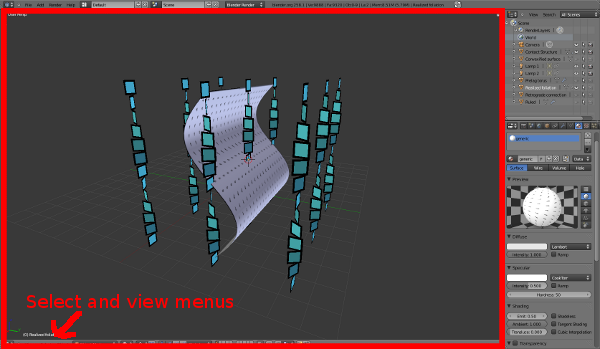
The following keys allows to move the viewpoint:
- Shift-middle click and drag
- Pan view
- Mouse wheel (or Ctrl-middle click and drag)
- Zoom
- Middle click and drag
- Rotate view. It is important to understand that the view is centered on some 3D point and the rotation is around this point. One can center the view on the current active object by pressing Numpad dot
- Numpad 7
- View from Top
- Numpad 1
- View from Front
- Numpad 3
- View from Right
Selecting, hiding and unhinding objects
The basic way to select an object is to Right-click on it.
See the select menu for a lot of other ways.
An important type of editor is the outliner.
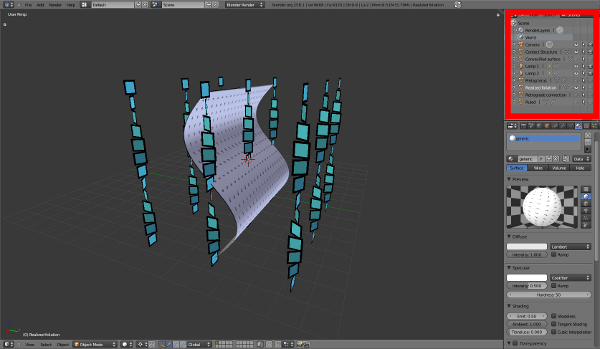 It shows a list of objects in the
current scene. Clicking on the eye icon allows to hide or show an object. The
only surface of the xit3.blend file which is not hidden in the beginning is the
example of foliation realization, try using the outliner to see the others.
It shows a list of objects in the
current scene. Clicking on the eye icon allows to hide or show an object. The
only surface of the xit3.blend file which is not hidden in the beginning is the
example of foliation realization, try using the outliner to see the others.
Using the timeline
The file elimination.blend
explains Giroux's elimination move. It contains an animation which is easier to
understand by moving in time by hand, changing the view point as needed.
Here we have a new editor type, the timeline:
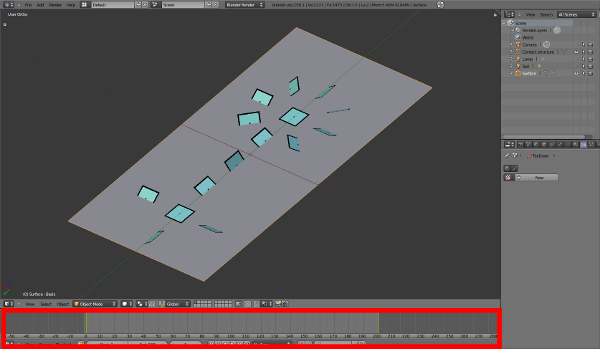 Clicking and draging in this zone changes the displayed frame. Frame 1 shows a
surface having a pair of singularities in elimination position which has
disappeared on frame 200.
Clicking and draging in this zone changes the displayed frame. Frame 1 shows a
surface having a pair of singularities in elimination position which has
disappeared on frame 200.